It’s a dream for most smartphone lovers to own an iPhone, but as we all know that iPhones are generally compatible with Mac, what can be done when we have a Windows PC? There is no in-built way to control an iPhone via Windows, also most of the functions that can be done using a Mac on iPhone, are not available with Windows. But don’t get disheartened, there are quite easy ways to control or use iPhone from a Windows PC.
Table of Contents
How to Use and Control iPhone from Windows
Why would you want to control your iPhone from Windows?
The answer is very simple. Suppose you are away from your iPhone or its shut off due to low battery, You can receive text messages and notifications on your computer, and a lot more. So it can be quite helpful.
There are a couple of ways you can use to control your iPhone from Windows. Both will be discussed here and you can choose whatever suits you the best.
1. Use Wormhole to Use and Control iPhone from Windows
The first way is that you have to download a free app called Wormhole. Although it is a free app to download, to actually use it to its full potential, you will have to pay some amount of money. Fortunately, it offers a 3-day free trial, so you can check out all its functionality and decide whether or not to buy it.
- Download Wormhole from its website and install it.
- Select “iOS” as Device type.

- Start the free trial or you can also buy the premium version.
- By default, the app shows you the method to use a wired connection. However, you can use this wireless as well.
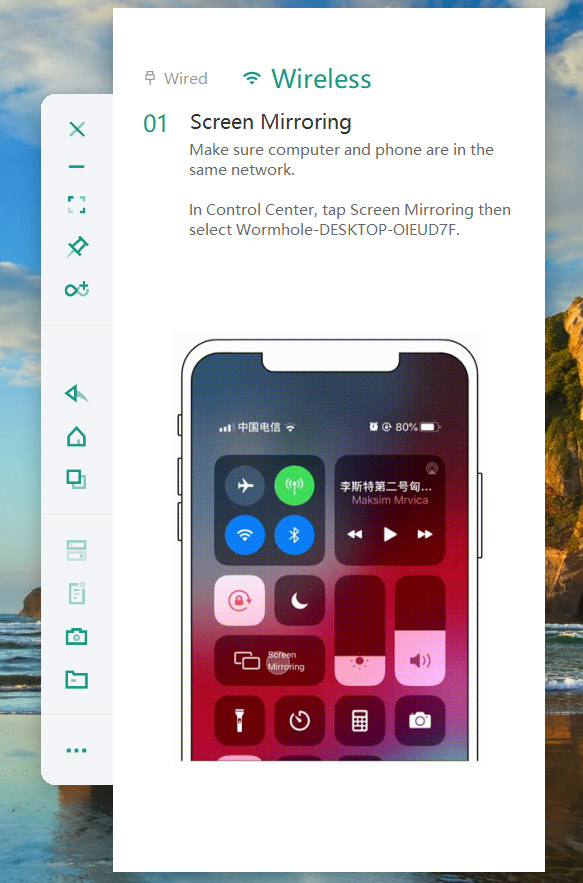
- On your iPhone, open the Control Center and tap on ‘Screen Mirroring‘. You will see an option for a device called “Wormhole-desktop-xxxxxxx”. Tap on it.
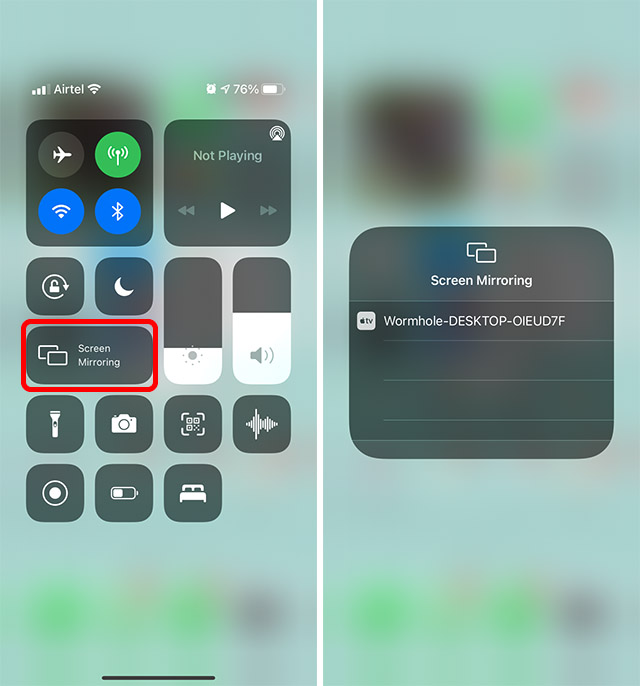
- Proceed as per the instructions shown on the screen. You have to enable Assistive Touch on your iPhone in order to use your PC’s cursor with your iOS device.

- Your iPhone screen will be displayed on your computer and then you can use it just like a normal iPhone.

Wormhole offers a bunch of options on the left. You can get options like taking a screenshot of your iPhone screen, navigate the phone with the buttons, and a lot more.
It’s a quite useful app, especially if you want to have an extension of your iPhone available on your PC.
Wormhole is also available for Mac, which means you can get the same functionality, complete with screen mirroring on macOS.
2. Use Dell Mobile Connect
The name might confuse you that it only works on Dell PCs, but it doesn’t. This app can be used on any Windows PC. So, the second option you can try is the Dell Mobile Connect. The bright side is that it’s completely free. The steps are as follows
- Install Dell Mobile Connect both on your PC (download) and your iPhone (download).
- Your iPhone will display a code when you launch the app. Enter this code on your PC.
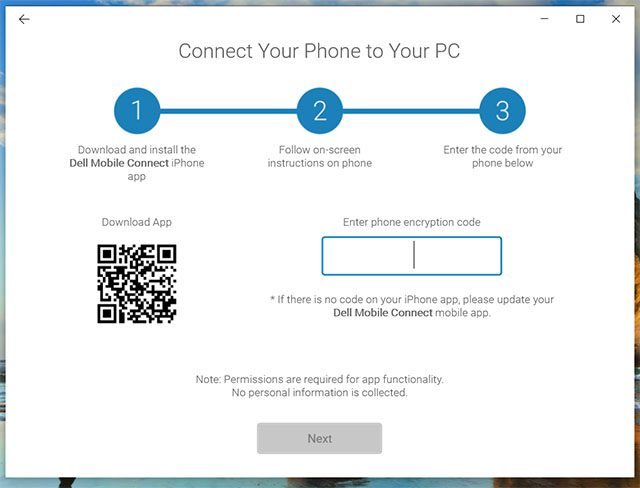
- Give the app the required permissions. However, the company specifies that it doesn’t collect any personal information from your Contacts or Media.

- Once you are completed with all the steps shown on your computer, you will be able to see your iPhone notifications in the Dell Mobile Connect app on your PC.
- You can also use the tabs on the left to view messages, make calls, and other such things.
In addition, Dell Mobile Connect has the option to mirror your screen. However, this is not at all flawless and can show some issues while both of them are on same network. There are also some problems regarding Bluetooth connectivity with the app and the iPhone.
This app can be quite irritating due to its ill-functioning and non-reliable screen mirroring. However, apart from screen mirroring, this app is extremely fast and good at what it needs to do. So you can consider using this as well, if you don’t need screen mirroring, or if you’re not willing to purchase a license for Wormhole.
Easily Use and Control iOS Devices from Windows
There are definitely other apps that offer at least a subset of the features offered by the apps mentioned above. However, these two apps offer the best feature-set and pricing. Also, they are remarkably fast as well, especially with screen mirroring on Wormhole.
Also Read: WhatsApp Will Stop Working on Some Older Phones in 2021

