Table of Contents
Introduction
Wanna know, How to delete Gmail account in 2021? Well we have got your back. But before we begin, here’s some preliminary discussion.
Deleting a Gmail account is a permanent process. That means you won’t be able to access your address again, send or receive emails. It also means that nobody in the future can access the same address again.
There are chances that some accounts might be logged in with that address so you might not be able to access them again. It is always better to make a second one and log in through that new one with all the required data backup so no information is lost. Deleting a Gmail account does not mean your Google account gets deleted. You can still access it through Drive, Calendar, maps, etc.
Deleting a Gmail account is slightly different for desktop and phone users, be it Android or ios. So, here are some detailed ways on how you can delete your Gmail account.
How to delete Gmail account on desktop
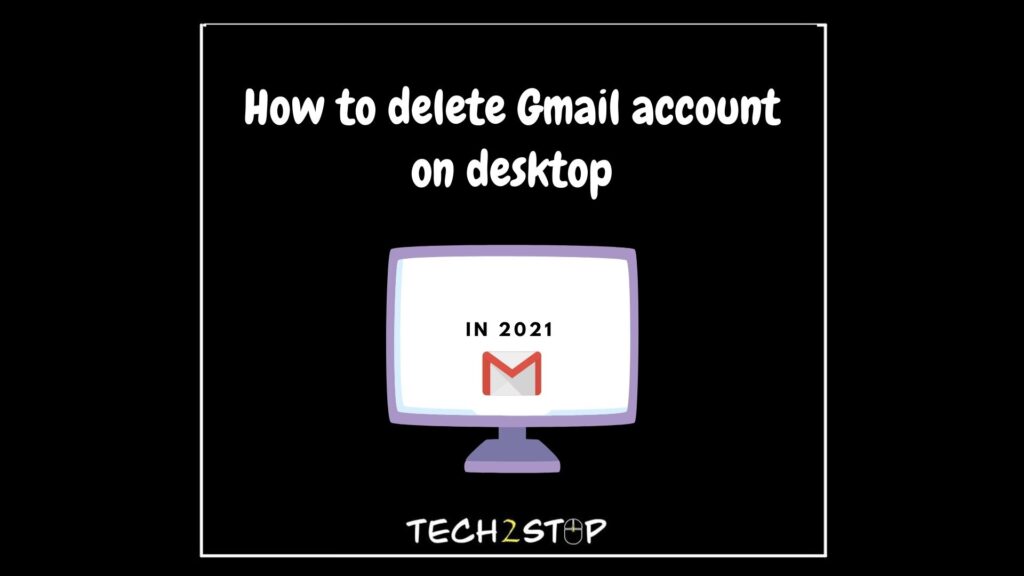
- Go to Google.com.
- Log in to your Gmail account.
- From the grid icon on the upper right corner, select Account.
- From the Account Preferences section, select Delete your account or services.
- Click Delete products.
- Type in your password.
- You can also select Download Data to save all kinds of important data that you want to save.
- Next to Gmail, you will find a trash can icon. Click on that.
- Give an alternate Gmail address that shouldn’t be another Gmail address.
- Select Send Verification Email.
- Open the mail you will receive from the alternate email address.
- Follow the deletion link present in the message.
- Log into the Gmail account that you want to delete if prompted.
- Click Yes, I want to delete given_characters@gmail.com
- Select Delete Gmail.
- Select Done.
How to delete Gmail account on an Android phone
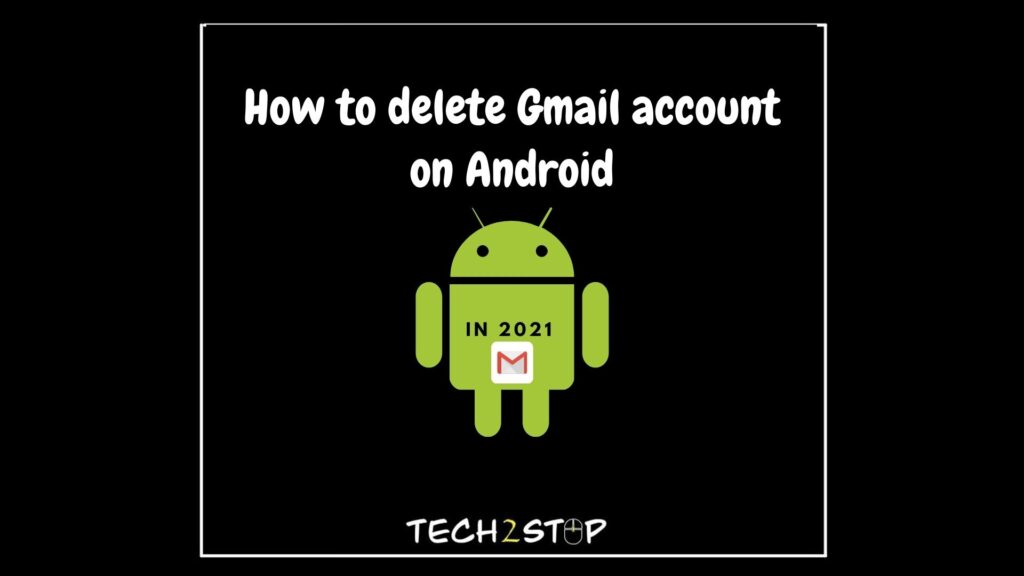
- Go to Android settings and select Google.
- Select Manage your Google account. Go to the Data & personalization section,
select Delete a service or your account. - Select Delete a service. Next to the Gmail account, select the trash bin icon.
- You can also select Download Data to save all kinds of important data that you want to
save. - Select Send Verification Email.
- Open the mail you will receive from the alternate email address.
- Follow the deletion link present in the message.
- Log into the Gmail account that you want to delete if prompted.
- Click Yes, I want to delete given_characters@gmail.com
- Select Delete Gmail.
- Select Done.
How to delete Gmail account on iPhone
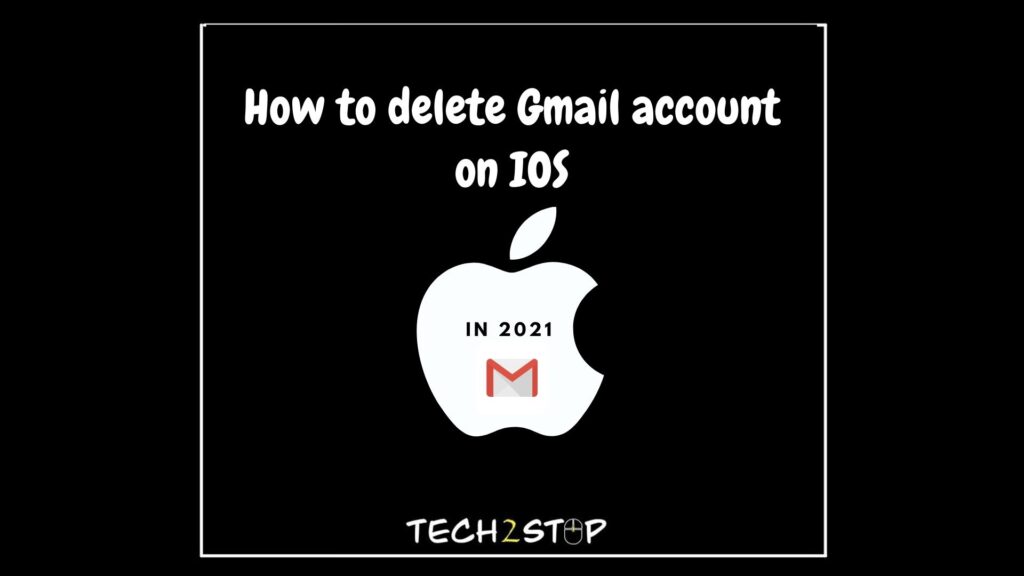
Deleting a Gmail account from ios is very similar to that of a desktop version. One can either initiate from the iPhone browser or the Gmail app.
- In the Gmail app, click the hamburger menu from the top left and go to Settings. Select the
the account you want to delete. - Select Manage your Google Account.
- Select Data & personalization. Select Delete a service or your account. Finally,
select Delete a service. - Scroll to Gmail and select the trash bin icon next to it.
- Give an alternate Gmail address that shouldn’t be another Gmail address.
- You can also select Download Data to save all kinds of important data that you want to
save. - Select Send Verification Email.
- Open the mail you will receive from the alternate email address.
- Follow the deletion link present in the message.
- Log in to the Gmail account that you want to delete if prompted.
- Click Yes, I want to delete given_characters@gmail.com.
- Select Delete Gmail.
- Select Done.
Conclusion
Time plays an important role in recovering your Gmail account if you want to after deleting it. The fewer days you take to undertake necessary steps to recover it, the likelier the possibility of actually getting it done. Deleting your Gmail account means not only getting any access to various accounts but also recovering passwords that have been forgotten. So, it is always advisable to get have backups of data to avoid any issues.

