Table of Contents
Introduction
Often you are trying to record an important presentation that is going on. Here comes the use of a screen recorder for your PC. So here are the Top 20 Screen Recorders for your Windows PC in 2021. These Screen Recorders for your PC can help you easily record or live stream.
The listed Best screen recorders for your PC include both paid and un-paid options.
Before we start with the individual screen recorders, here’s the complete list of the Best screen recorders for your PC
- OBS Studio
- Apowersoft Unlimited
- Screen O Matic
- Acethinker
- Screencastify
- Bandicam
- Filmora SCRN
- Camtasia
- ShareX
- Free Cam
- DVDVideoSoft’S Free Screen Video Recorder
- Camstudio
- Ezvid
- Tinytake
- Ispring Suite
- Movavi Screen Recorder
- My Screen Recorder Pro
- Flashback
- Debut Video Capture
- Flashback Express
- Record Cast (BONUS)
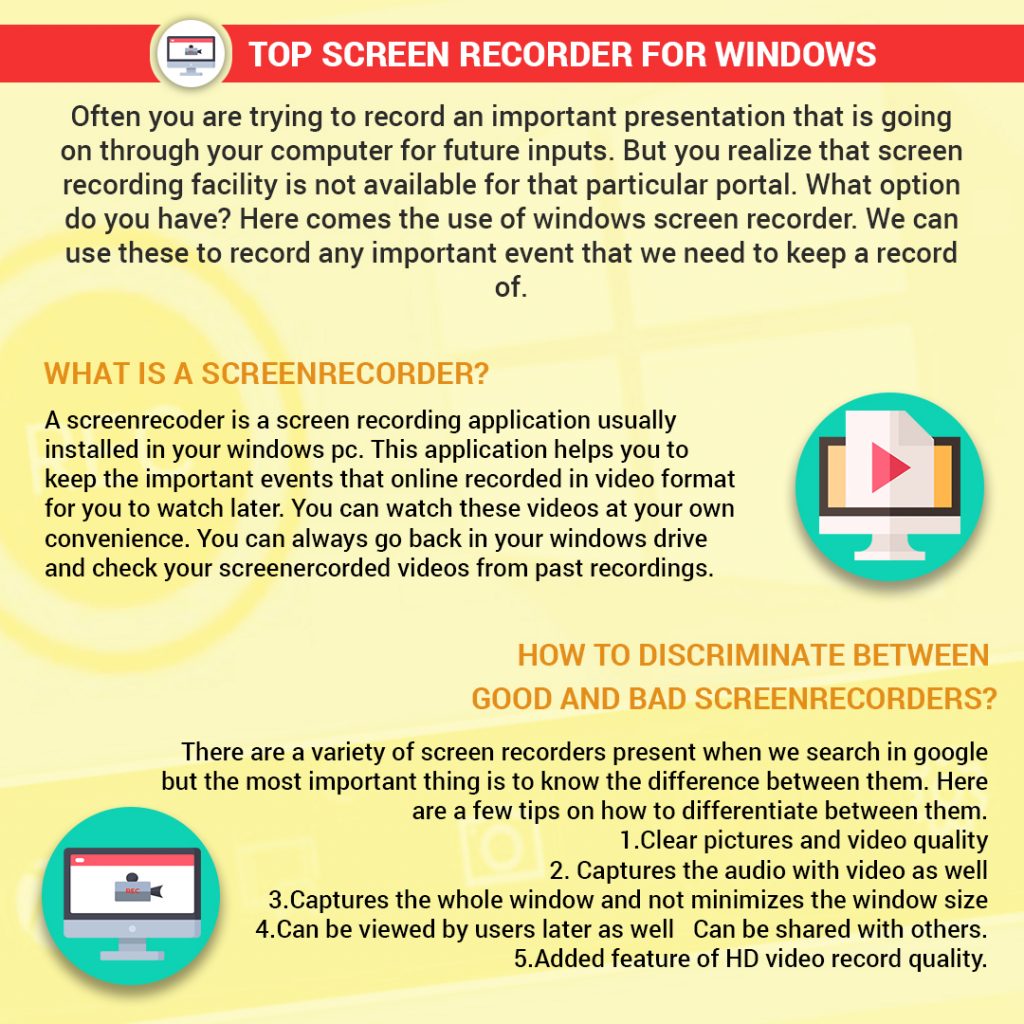
What is a Screen Recorder?
A screen recorder is a screen recording application usually installed in your windows pc. This application helps you to keep the important events that online recorded in video format for you to watch later. You can watch these videos at your own convenience. You can always go back in your windows drive and check your screen recorded videos from past recordings.
How to choose between Good and Bad Screen Recorders
There are a variety of screen recorders present when we search in google but the most important thing is to know the difference between them. Here are a few tips on how to differentiate between them.
- Clear pictures and video quality
- Captures the audio with video as well
- Captures the whole window and not minimizes the window size
- Can be viewed by users later as well
- Can be shared with others.
- An added feature of HD video record quality.
Let’s now dive into the Best Screen Recorders for PC!
1) OBS Studio
Using OBS Studio we can record and stream what is going on on our screen for free. All this can be done together without any hassle broadcasting real-time in different third party applications, we can even save the recording. This application is your one-stop destination for streaming and sharing.
Pros:
- It has options to record the entire screen but also the part which you want to capture.
- Comes with customizable hotkeys that help us to control what to record and what not to
- Audio mixer to get smooth sound quality.
- Live streaming capacities.
- Can be used in any OS.
- Free of cost.
Cons:
- It can lag your windows. Make sure that your computer or windows device can take this load with ease.
- Cannot be used in phone and only meant for windows.
2) Apowersoft Unlimited
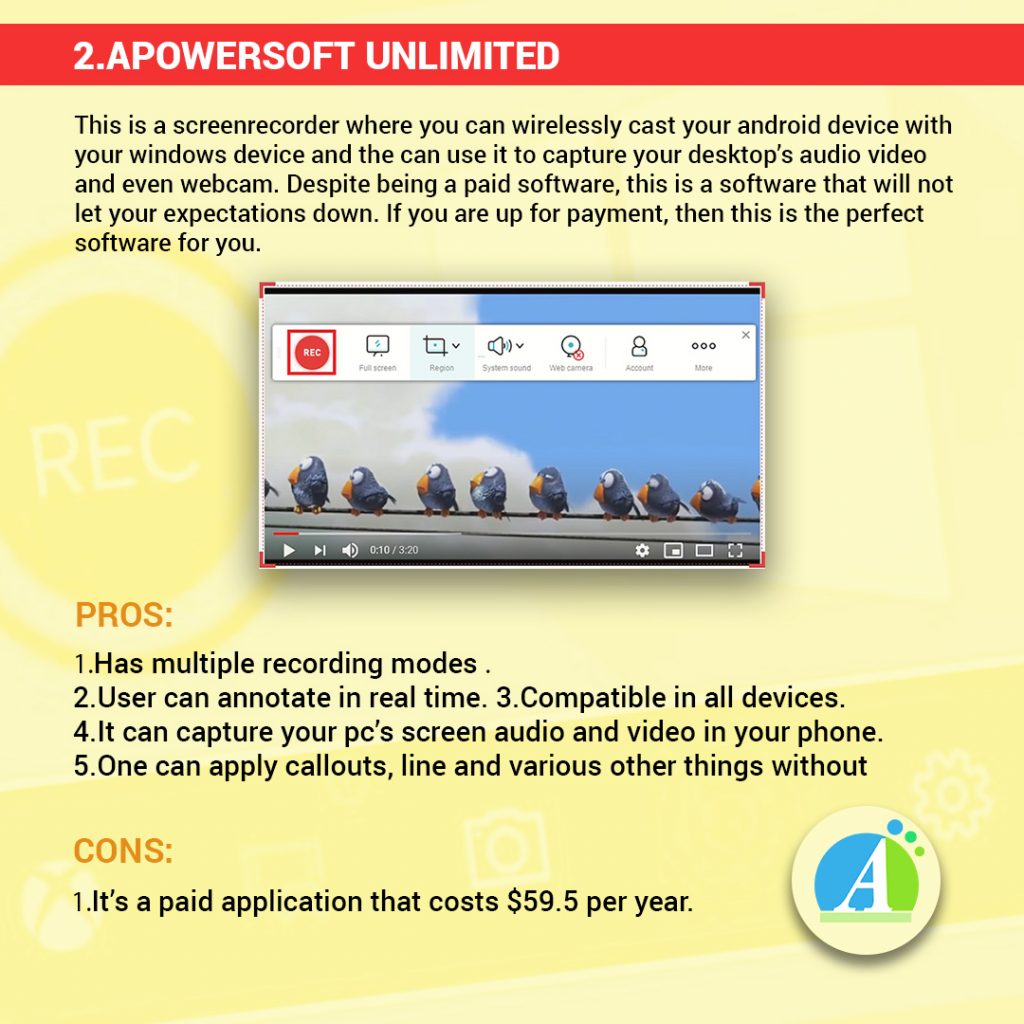
This is a screen recorder where you can wirelessly cast your android device with your windows device and can use it to capture your desktop’s audio-video and even webcam. Despite being a paid software, this is software that will not let your expectations down. If you are up for payment, then this is the perfect software for you.
Pros:
- Has multiple recording modes
- User can annotate in real-time
- Compatible in all devices
- It can capture your PC’s screen audio and video on your phone
- One can apply callouts, lines, and various other things without having the need to pause it.
Cons:
- It’s a paid application that costs $59.5 per year
3) Screen O Matic
As the name suggests, the screen o Matic is perfect for those who don’t have any storage space in their windows pc. This is an online editor where one can record videos to post in applications like youtube. Most of this recorder’s features are added in its paid version but one can use its free version for making videos on various tutorials for different software.
Pros:
- Online screenrecorder
- One video editor
- Can be used for both video editing and screen recording.
- It has standard definitions
- Features like zooming and adjusting overlays are available.
- One can post it in youtube without the hassle of downloading it offline.
Cons:
- Some features are free but others come in paid version of $1.50 per month
- Has no HD feature.
4) Acethinker

If you don’t like complicating things for yourself, then this is the best application for you. AceThinker is an easy to use application. This is basically a web-based laptop application that can be used for your windows installed laptop. Here, we can covert our video format in the known formats we know. This application can directly upload the screen recorded videos into your drives.
Pros:
- Easy to set up and use.
- Web-based application
- One can convert their video format
- We can create real-time edits
- It can capture audio from your mic
- It can directly upload into your drive or youtube
- In the pro version that is paid, one can schedule a time to record their windows screen.
Cons:
- It can be used for free with pro features in the paid version which costs $39.5 per year
- No HD recording present
5) Screencastify

If you are a novice user then this is the best application for you. This application works under google chrome. Here, we can record either the whole screen or a particular tab. With annotation tools, we are able to capture the viewers focus on places where the user wants them to. This is a perfect application for those who want to record their solution videos and also fit for demo videos.
Pros:
- We can capture our webcam
- We can record the entire screen or just the tabs
- Uses google chrome
- Directly saved to google drive
- Click highlighting, drawing pen tool, and other such things
- We can even create animated gifs out of our recorded videos.
- Comes in free of cost
Cons:
- No HD recording
6) Bandicam
If you like to Livestream your games in your windows then this is the perfect application for you. The compression ratio is such that it will not let your video quality down. This application is helpful for recording in IPTV, HDTV, SMARTPHONE, PLAYSTATION, and XBOX. Apart from this application allows the user to take screenshots in JPEG and other image type formats.
Pros:
- 4K video quality
- Perfect screen recorder for those who want to record their game
- Has gameplay capturing feature
- Captures 120 frames per second
- Anything and everything can be captured here.
- The free version has a lot of features.
Cons:
- In the free version, the videos come with a watermark to remove that one can get the paid version $39.99 per year.
- No auto-saving feature.
7) Filmora SCRN

Filmora scrn allows you to record your windows screen without setting any limits on the duration of the video. It can record almost everything providing us the option to record 15-120 FPS. Here, with your recording, it provides a wide range of editing tools to help you enhance your video. We can import in 50 file formats and we can export the files in as many formats as we require.
Pros:
- Best for recording from two devices simultaneously
- No duration is set for the videos
- Can screen record anything and everything
- Gives an option to record 15-120 FPS
- Editing tools are added with the application itself
- Can import 50 file formats
- Can be exported to multiple file formats
Cons:
- It comes for free but for additional features we need to pay $29.99 per month
8) Camtasia
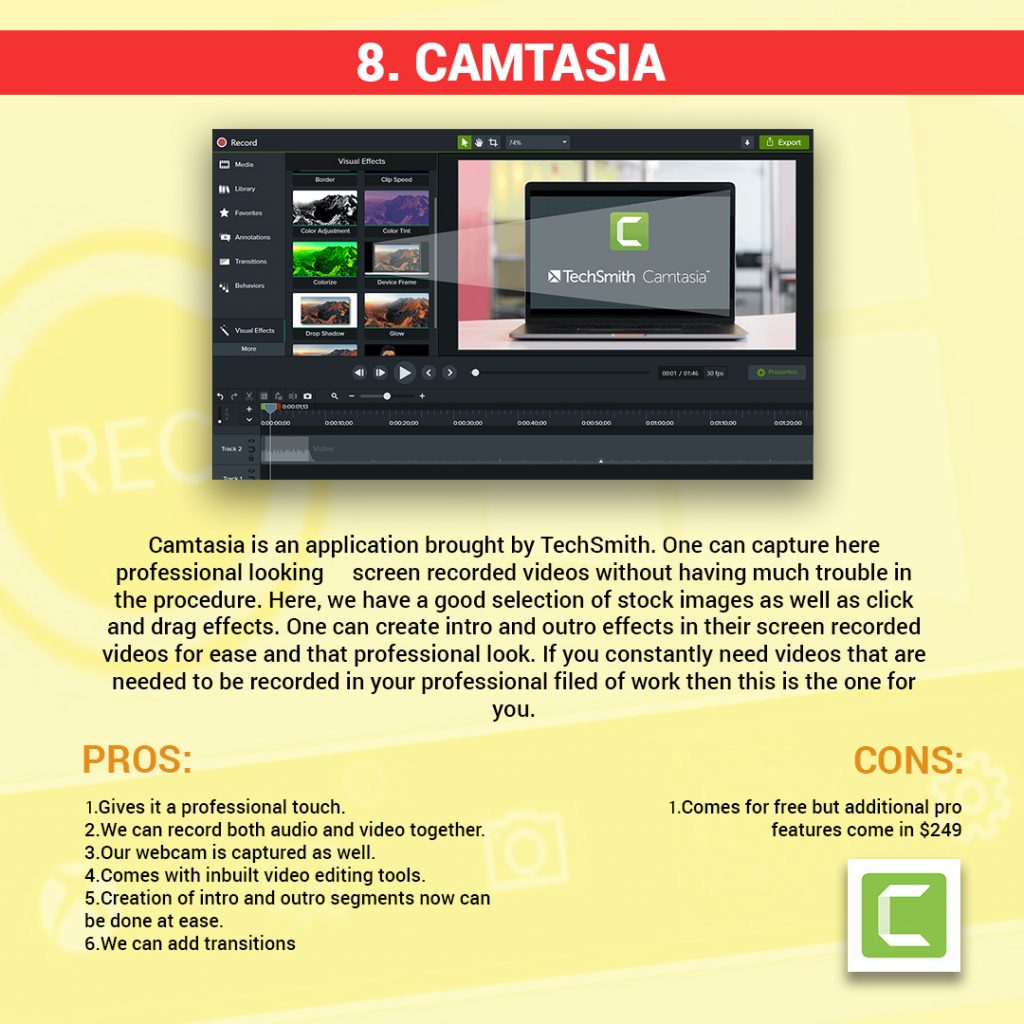
Camtasia is an application brought by TechSmith. One can capture here professional looking screen recorded videos without having much trouble in the procedure. Here, we have a good selection of stock images as well as click and drag effects. One can create intro and outro effects in their screen recorded videos for ease and that professional look. If you constantly need videos that are needed to be recorded in your professional filed of work then this is the one for you.
Pros:
- Gives it a professional touch.
- We can record both audio and video together
- Our webcam is captured as well
- Comes with inbuilt video editing tools
- Creation of intro and outro segments now can be done at ease
- We can add transitions
Cons:
- Comes for free but additional pro features come in $249
9) ShareX
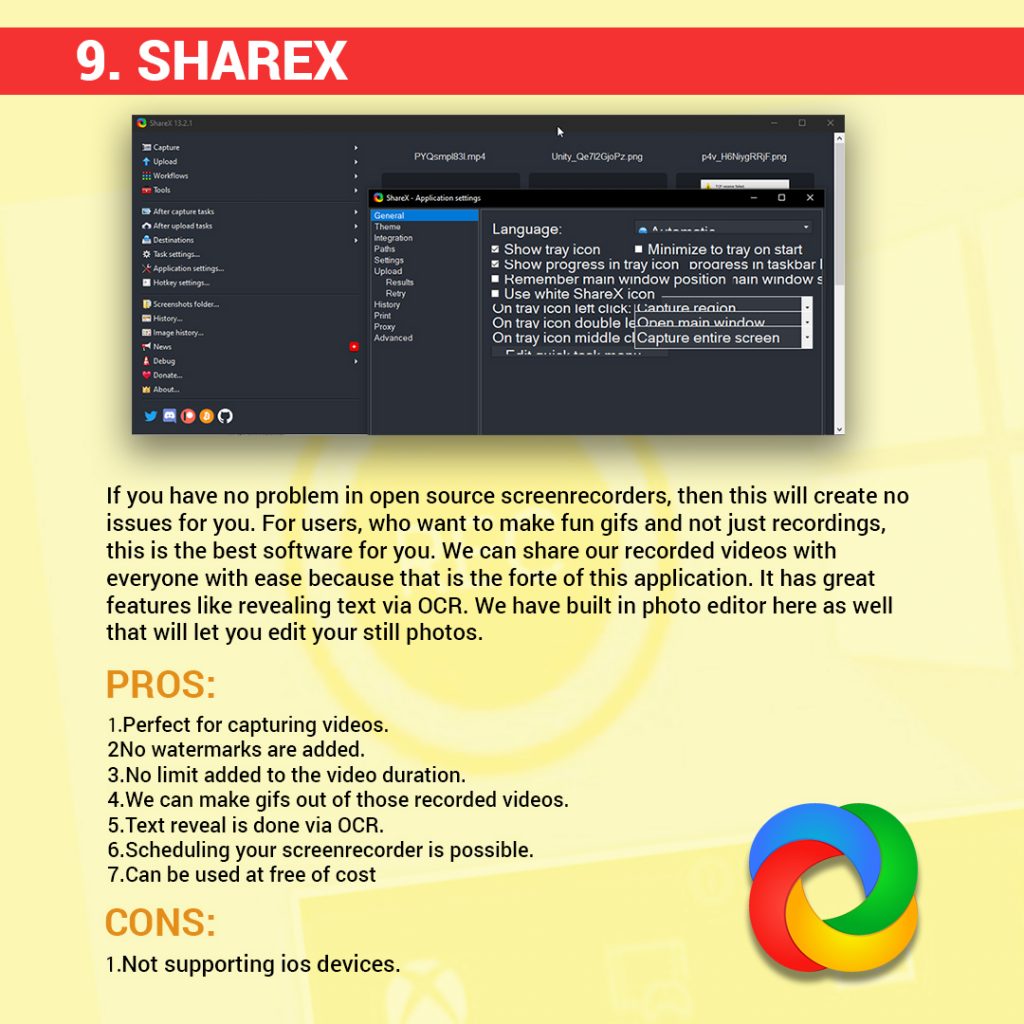
If you have no problem with open-source screen recorders, then this will create no issues for you. For users, who want to make fun gifs and not just recordings, this is the best software for you. We can share our recorded videos with everyone with ease because that is the forte of this application. It has great features like revealing text via OCR. We have a built-in photo editor here as well that will let you edit your still photos.
Pros:
- Perfect for capturing videos
- No watermarks are added
- No limit added to the video duration
- We can make gifs out of those recorded videos.
- Text reveal is done via OCR
- Scheduling your screen recorder is possible
- Can be used at free of cost
Cons:
- Not supporting iOS devices.
10) Free Cam
Another free software that allows us to create screencasts with ease that has the quality used in the professional realm. This easy to use software is one of the most efficient free software without the worry to have watermark issues. Here, we have no issues of duration as well and we can record videos as long as we need to do. This application is perfect for those who like to use simple applications without much difficulty.
Pros:
- No watermarks are given
- There’s no time limit is provided in the application
- No ads are given in between that will disrupt our recording
- HD quality
- Removes background noises automatically
- Can be uploaded to youtube directly.
- A wide selection of audio effects
Cons:
- Only WMV format is present
- No webcam recording
11) DVDVideoSoft’S Free Screen Video Recorder
If you have a lot of recording for Skype calling and other such online conference calls then this is the ideal one for you. This screen recorder is full-featured but lightweight in nature. In this recorder one capture discrete features without missing out on anything. This software is perfect for recording your skype interviews and comes with a user-friendly photo editor.
Pros:
- Offers a convenient screenshot feature
- Comes with different modes for recording videos
- Useful for Skype recording
- Formats are available in MP4, BMP, TGA, JPEG, PNG, and GIF.
- Comes with a photo editor
- Lightweight in nature
Cons:
- Only audio recording is available
- Presence of excessive ads
- Saves recordings in AVI only
- May need to install unwanted software
12) Camstudio

For users, who don’t need a lot to edit their screen recorded videos can use this application. This application is lightweight and open source in nature creates videos in AVI format that one can convert to SWF. It’s still in the developing condition and needs further improvements. But still, it has a lot more features that can make your editing work easy
Pros:
- Creates an in-screen video
- Allows you to create small-sized files
- Cursor is custom
- Options are placed for the video to export
- Can be converted to SWF
- Lightweight in nature
Cons:
- Reputed for repeated malware attacks
- Audio falls out of sync
13) Ezvid

If ease is what you are looking for then EZVID is the one for you. This application is known to save user’s time with less time-consuming features. It allows you to upload your recorded videos on youtube in time. This application is popular among the users who love to make videos on their gameplay and for the movie buffs as well.
Pros:
- Comes with a computer-generated narratives
- High video quality resolution
- Output videos comes with speed control
- Sleek interface for the modern users.
- Speedy upload can be done in youtube
- Popular tracks are pre-included for editing purposes.
Cons:
- Full-screen game recording is not available
- Minor bugs are present.
14) Tinytake
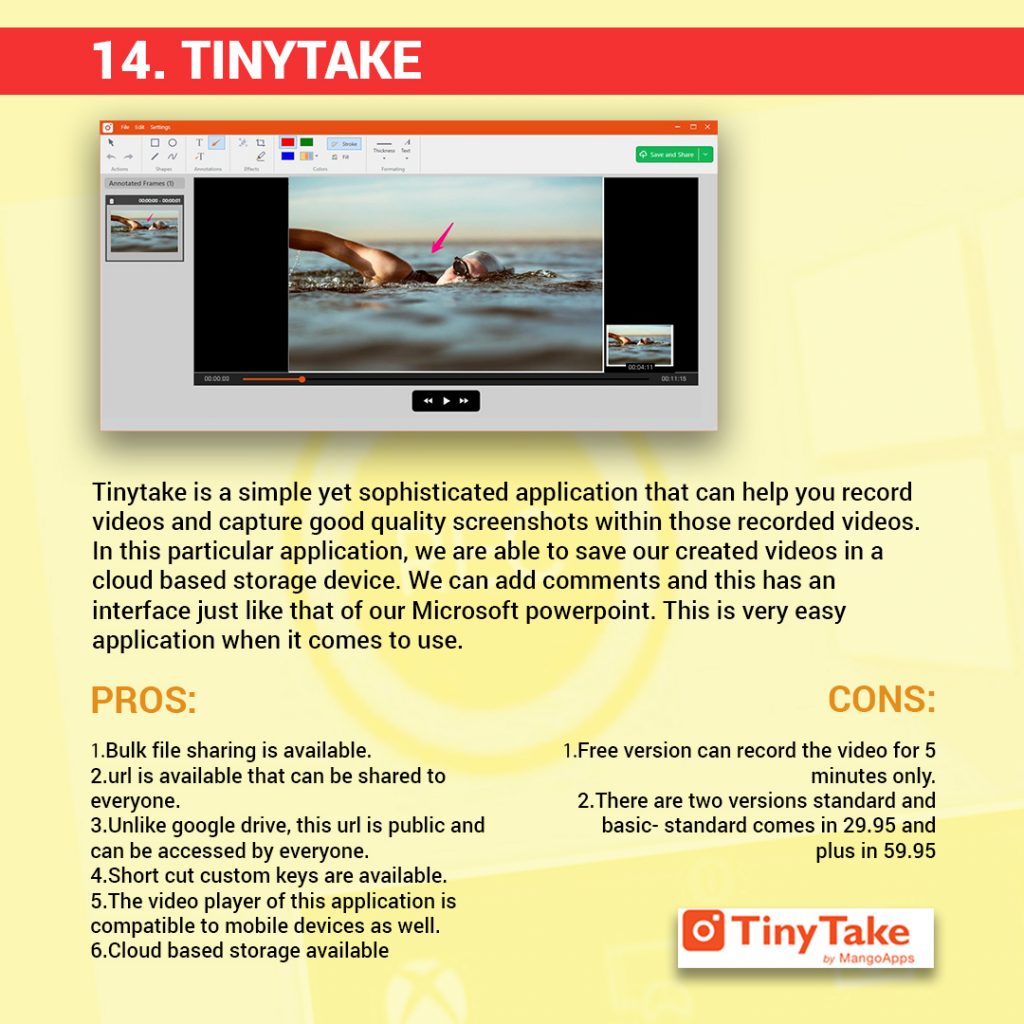
Tinytake is a simple yet sophisticated application that can help you record videos and capture good quality screenshots within those recorded videos. In this particular application, we are able to save our created videos in a cloud based storage device. We can add comments and this has an interface just like that of our Microsoft powerpoint. This is a very easy application when it comes to use.
Pros:
- Bulk file sharing is available
- URL is available that can be shared to everyone
- Unlike Google Drive, this URL is public and can be accessed by everyone.
- Short cut custom keys are available
- The video player of this application is compatible to mobile devices as well.
- Cloud-based storage available
Cons:
- The free version can record the video for 5 minutes only
- There are two versions standard and basic- standard comes in 29.95 and plus in 59.95
15) Ispring Suite
For those who want to have a better experience in e-learning, this is the perfect application for you. It has studio features along with quiz making features and many such features found in an e learning course. Here we can add videocasts as well as add voiceovers. We can add voiceovers as well as transition effects. Here we can also delete unwanted portions in the video as well.
Pros:
- Can record two videos at a time: a screencast and a webcam video
- Can record a narration
- Availability multitrack timing for video editing
- Addition of images, visual hints, infographics and captions is available
- Transitions can be done
- No time limit added
Cons:
- It cost $970per year
- Only MP4 format is available.
16) Movavi Screen Recorder
This helps you to capture recordings with ease. With this application, we can capture webcam and audio and also save recordings as videos. We have the access to upload everything in our drive or in other social networks. Here, the sharing capability is very good and gives the user an easy interface. We are able to get a grasp of all its tools with the help of it.
Pros:
- Incorporates webcam
- It can record screen and audio separately.
- HD format is available
- Takes screenshots and edits them
- Allows scheduled recording
- Mouse display in recording
Cons:
- No video editing tool
- The trial version has only a recording time of 5 minutes and comes in $39.95
- Crashes occur
17) My Screen Recorder Pro
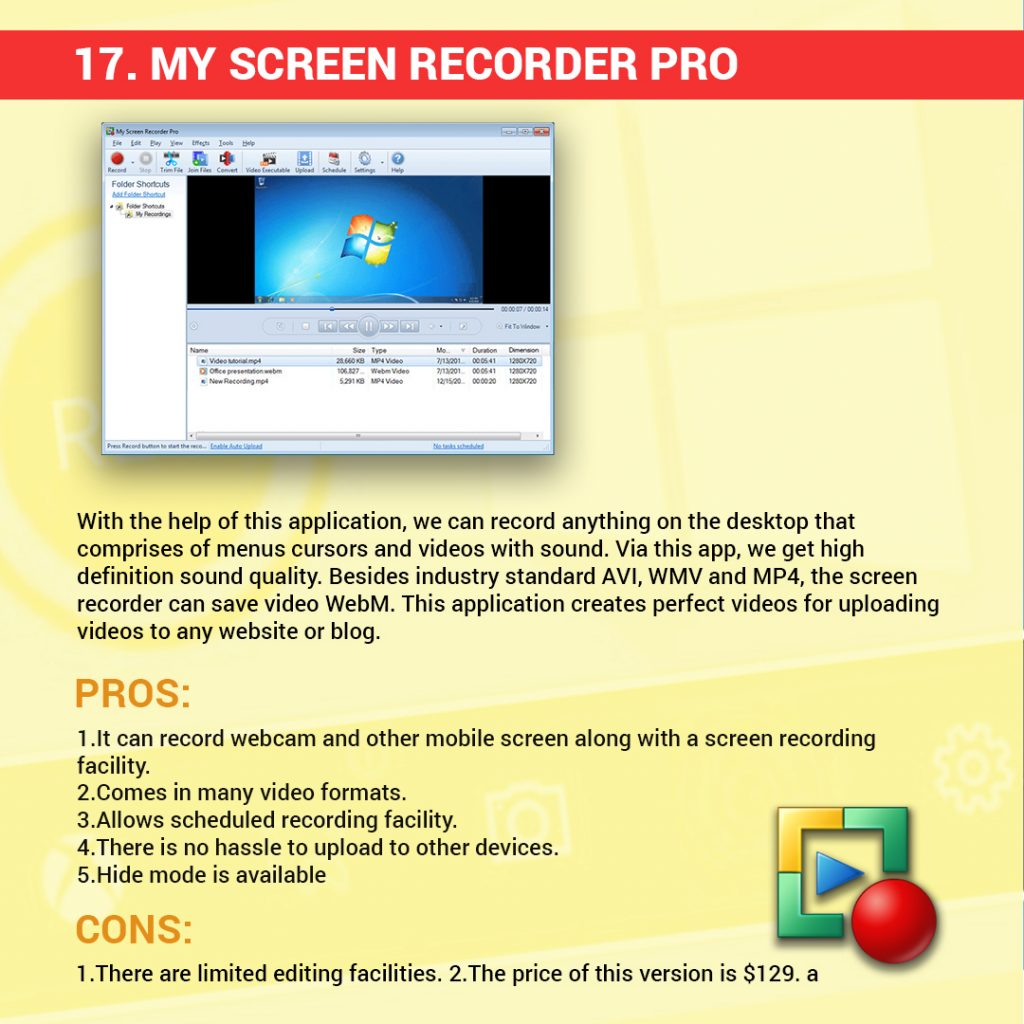
With the help of this application, we can record anything on the desktop that comprises menus cursors, and videos with sound. Via this app, we get high definition sound quality. Besides industry-standard AVI, WMV and MP4, the screen recorder can save video WebM. This application creates perfect videos for uploading videos to any website or blog.
Pros:
- It can record a webcam and another mobile screen along with a screen recording facility
- Comes in many video formats
- Allows scheduled recording facility
- There is no hassle to upload to other devices.
- Hide mode is available
Cons:
- There are limited editing facilities
- The price of this version is $129.
18) Flashback
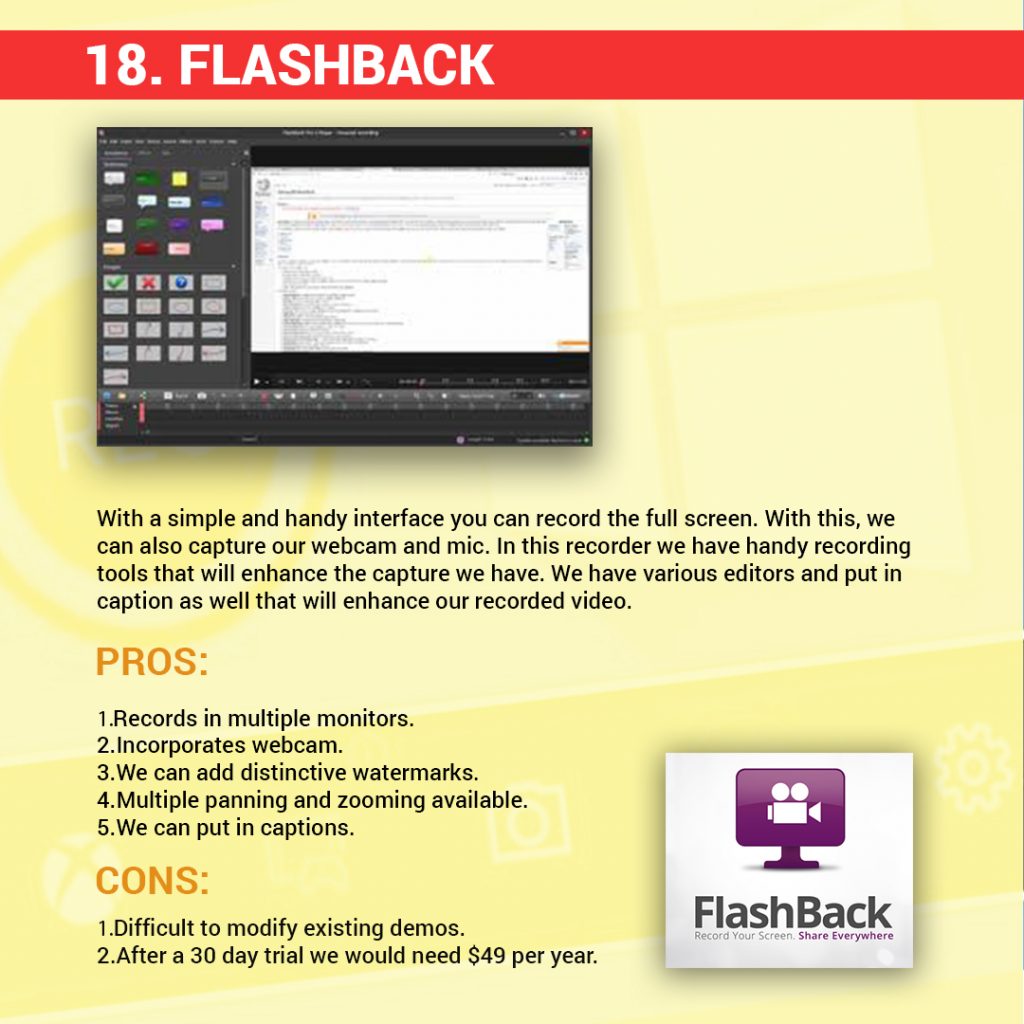
With a simple and handy interface, you can record the full screen. With this, we can also capture our webcam and mic. In this recorder, we have handy recording tools that will enhance the capture we have. We have various editors and put in captions as well that will enhance our recorded video.
Pros:
- Records in multiple monitors
- Incorporates webcam
- We can add distinctive watermarks.
- Multiple panning and zooming available.
- We can put in captions.
Cons:
- Difficult to modify existing demos
- After a 30 day trial, we would need $49 per year.
19) Debut Video Capture

This is an extremely powerful program that can be used in our windows monitor. This is an ideal one for a windows screen recorder. Capturing the capacity of external devices is a rare feature that is added in this software. Before starting of recording, we can add filters and add captions as well. This free software can also be used as a security system and provides real-time broadcast.
Pros:
- Recording can be done webcams
- Recording can be done in IP cams as well
- Filters and watermark can be added
- Available scheduled recordings
Cons:
- It still needs a little more update before it can be used in the present time
20) Flashback Express
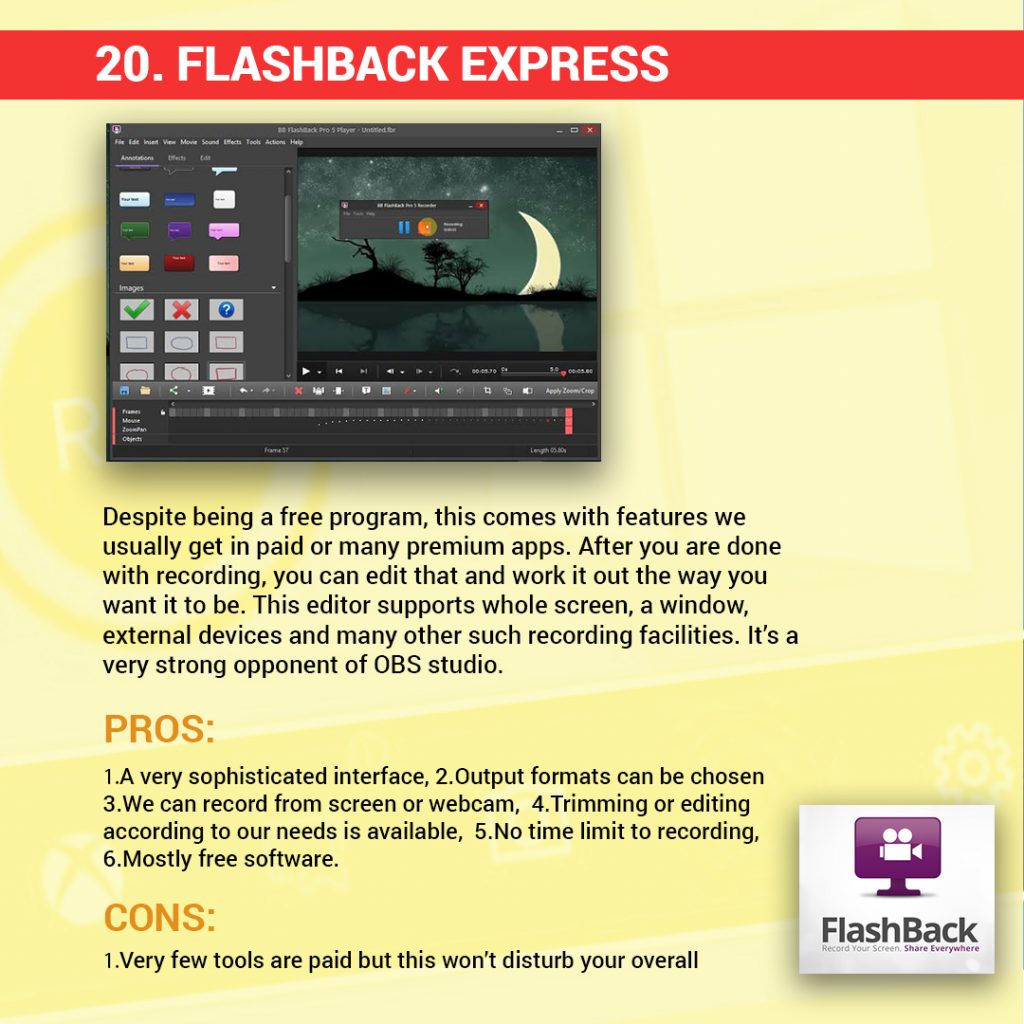
Despite being a free program, this comes with features we usually get in paid or many premium apps. After you are done with recording, you can edit that and work it out the way you want it to be. This editor supports the whole screen, a window, external devices, and many other such recording facilities. It’s a very strong opponent of OBS studio.
Pros:
- A very sophisticated interface
- Output formats can be chosen
- We can record from a screen or webcam
- Trimming or editing according to our needs is available
- No time limit to recording
- Mostly free software
Cons:
- Very few tools are paid but this won’t disturb your overall experience
21) Record Cast (BONUS)
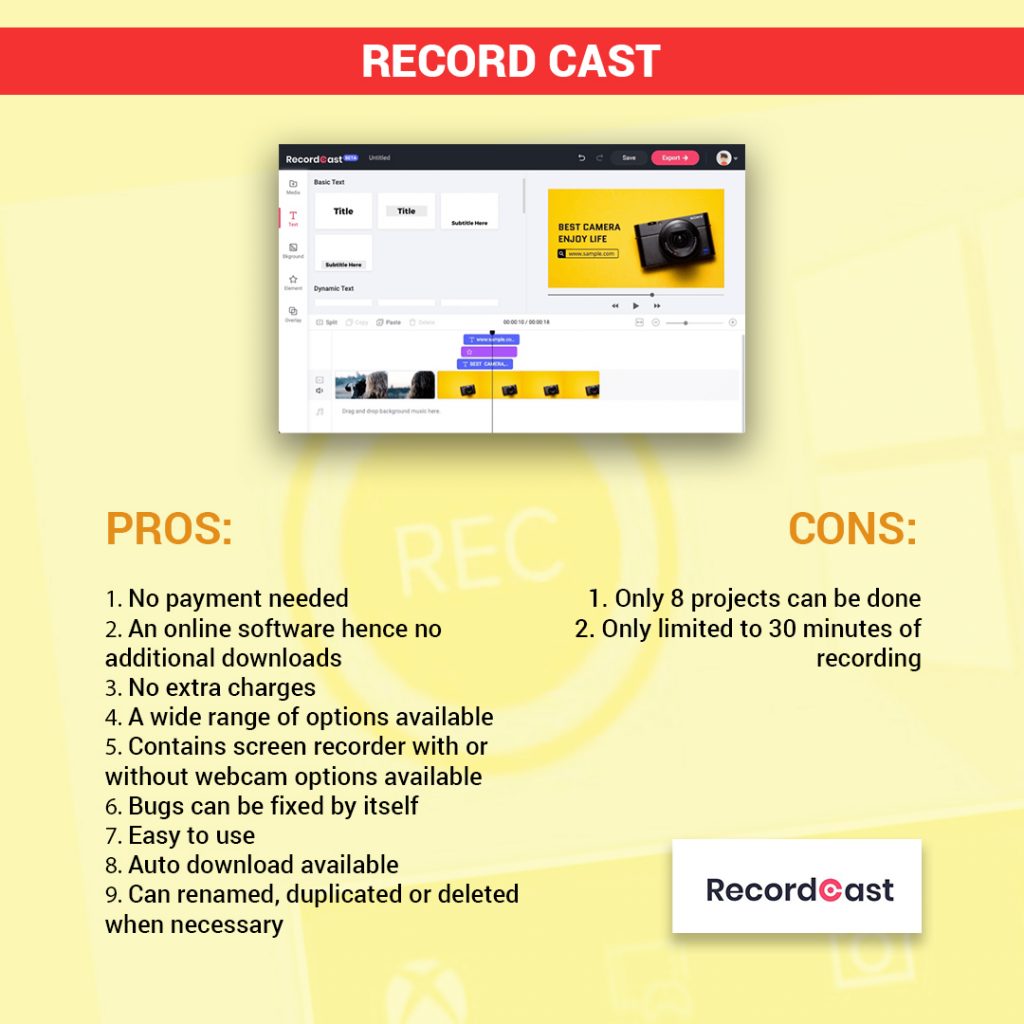
We might find a lot of options that might be compatible with your preference or they might be not. Here’s a bonus application for you that will not take any space on your computer or on your device. An online screen recorder that will help you record your important tutorials or important presentation without being worried that your phone might get lagged.
WHAT IS RECORDCAST?
RecordCast is an online video recorder that will help you screen record your meetings, classes, and presentation with ease. If you are looking for some screen recorder that doesn’t require any additional downloads or any hidden payments, then this is the perfect application for you. Want to create cool tutorials for your students or child? RecordCast is at your service! Use it to make your ideas reach your viewers.
OVERVIEW
RecordCast is an easy-to-use screen recorder with no additional payments or downloads. The steps to use this screen recorder are very easy.
Pros
- No payment needed
- An online software hence no additional downloads
- No extra charges
- A wide range of options available
- Contains screen recorder with or without webcam options available
- Bugs can be fixed by itself
- Easy to use
- Auto download available
- Can renamed, duplicated or deleted when necessary
Cons
- Only 8 projects can be done
- Only limited to 30 minutes of recording
Conclusion:
We are in a situation where everything is online these days be it our online classes or online streaming or online events. Usually, we don’t have a track of all the things we might miss out on, but at times, these recorded snaps would be handy for the students who have their lectures and needs to rewatch them. For teachers who want their students to learn well come up with these ways and
we have a series of applications for this. Also, for pro gamers who earn money out of their live streaming, these windows recording apps act as a boon.
Most of us have windows 10 installed on their laptop or computers and fear not these are all windows 10 compatible. Here we have given you 20 Best Screen Recorders for your PC and you opt for the one you are compatible with. Some might seem costly when it comes to Indian rupees, but when it comes to quality, they won’t let you down.
Also Read | Xbox Live Gold price shocked Microsoft
Follow Us on Google News for more updates

