Table of Contents
Introduction
When you switch your device from iPhone to Android or from Android to iPhone there are many new things that you might see in and also there are many things that you need to keep in your mind before started working on it.
It is foremost essential when you change your device you’ll also transfer your contacts, photos, and diverse files. One of the basic things nowadays for everyone when they change devices they want their WhatsApp data in the new device. So, this is essential when you change your devices to make this sure that your Whatsapp messages are transferred properly. When it comes to asking about that Does Whatsapp provides any sort of method to transfer data from one device to another? Then the answer to this question is “NO”.
However, you cannot simply transfer your WhatsApp conversations from Android to iOS because it is not possible officially. The reason behind this is Android uses Google Drive for the Backup of WhatsApp chats while iPhone uses iCloud. Both the platforms are different so the transfer of data is not possible. So, the only solution is third-party apps for this process.
But there are some other ways too of recovering your Whatsapp data from Android to iPhone. We will tell you in this post. We will provide you three strong methods by which you can transfer your Whatsapp data from Android to iPhone with ease. In this post, we will teach you how you can transfer your Whatsapp data from Android to iPhone?
1) Dr. Fone- WhatsApp Transfer

With the help of an application called “dr.fone-WhatsApp transfer,” one of the most secure methods we have found for transferring WhatsApp chats from Android to iOS. For both Windows and macOS, this tool is available.
The core explanation for the suggestion of this application is its simplicity as well as convenience.
You will have to follow the steps listed below for this technique:
- First of all, you will need to download the “Dr. Fone-transfer WhatsApp” software on your Mac or Windows PC.
- Then, You need to open it once you have downloaded/installed this software.
- “Now select “WhatsApp Transfer option” and select “Whatsapp Messages Transfer.
(Here you will found a screen where both the devices that you’ve connected will be shown to you on the screen)
- For transferring Whatsapp chats from Android to iOS, your destination device should be iPhone and source device will be your Android device.
- Make this sure that once you have started this process the whatsapp messages from your Android Phones will be automatically deleted and shifted to your iOS device.
- Once you are ready and understood all the pre-requisite things then you need to understand just hit the “transfer” button to start this process.
- Simply sit back and just wait for the process to finish.
- Boom, your iPhone will now have all your WhatsApp messages.
2) Transfer using Email/Gmail
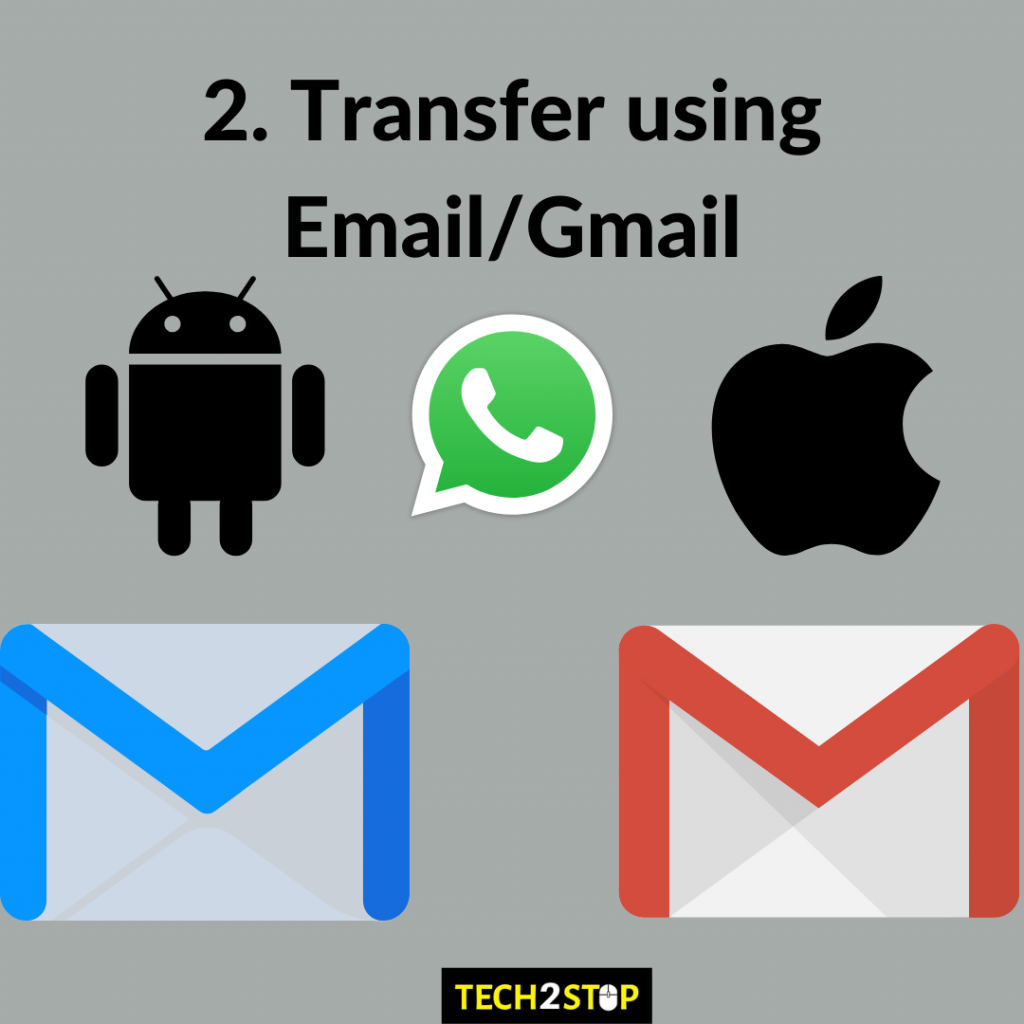
The first method is to transfer your Whatsapp data/messages from an Android device to an iPhone via email. It is a repetitive process, though, as you can only transfer one conversation at a time.
- On your Android device, open Whatsapp and go to its ‘Settings’
- Tap on ‘Chats’ and then select ‘Chat History.’
- Then Click on ‘Export your chat/Export Chat’ and now choose the contact whose conversations you want to transfer.
- Now repeat this process for all the contacts whose chats you want to transfer.
- Then, choose Gmail and specify the email address of the receiver. This is where you can
use your own email address. - Click on send and now you can retrieve this message on your iPhone.
- On your Android device, open Whatsapp and go to its ‘Settings’
- Tap on ‘Chats’ and then select ‘Chat History.’
- Then Click on ‘Export your chat/Export Chat’ and now choose the contact whose conversation you want to transfer.
- Now repeat this process for all the contacts whose chats you want to transfer.
- Then, choose Gmail and specify the email address of the receiver. This is where you can use your own email address.
- Click on send and now you can retrieve this message on your iPhone.
3) Recover via Cloud Storage/Google Drive
You can also recover your Whatsapp data via cloud storage or Google Drive. This process is lot easier.
- Tap on the Whatsapp
- There you’ll see the three-dotted lines on the top right side of the screen.
- Then select ‘Settings’.
- Select ‘Chats’ from there.
- Proceed with the selection of ‘Chat backup.’
- Now tap on ‘click the ‘Backup to Google Drive’.
- Just click the Google Account where you want to take the backup of your chats.
- Enable the ‘Include Videos’ option too along with the chats.
Now you have taken the backup of all your messages. The next step is to transfer the Whatsapp data from Android to iPhone.
- Open your WhatsApp and, by tapping the dotted line at the top right of the screen, go to the ‘Settings’ feature.
- Go to ‘Chat’ from the ‘Settings’ menu, followed by ‘Chat History’ and then tap ‘Export Chat’. To begin the export process, you have to pick the chat data.
- Click the Gmail button from the pop-up window that leads to the composing screen.
- Your all conversations will be restored.
Also Read: New Xiaomi Bluetooth speaker launched in India for Rs. 2499
Follow us on Google News for more updates

