Want to delete your Facebook account? Well, you are at the right place. Today we will discuss how to delete your Facebook account in 2021. But before we start here are some prerequisites.
Deleting a social media account should be a task that has been thought out or planned well in advance. It contains your personal information and other data that needs to be archived, downloaded somewhere else, or backed up before deciding to permanently delete your account.
There is a difference between deleting and deactivating your account. When you delete your account, you cannot go back to your account again or access third-party apps with your Facebook account like Quora, Spotify, etc. It will also delete your Messenger account and its old conversations. Deactivating, on the other hand, is simply temporarily making your account inactive for a while till you decide to use it again.
Here are some of the ways you can delete your Facebook account
Table of Contents
Method 1:
To permanently delete your account from mobile app/website:
1. Tap the three dashes in the top right of Facebook.
2. Scroll down and tap Settings and Privacy and then click Settings
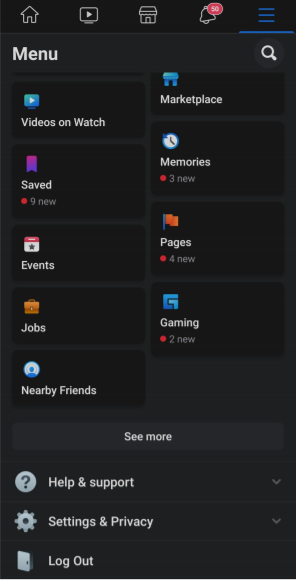
3. Scroll Down to the “Your Facebook Information” section and tap “Account Ownership and Control”
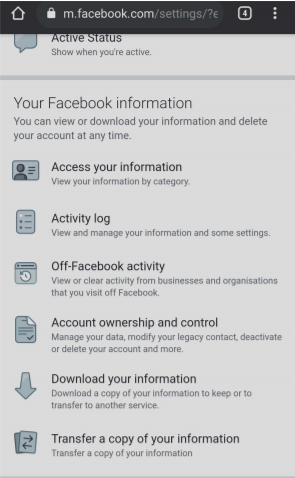
4. Tap “Deactivation and deletion”, and select “Delete Account.”
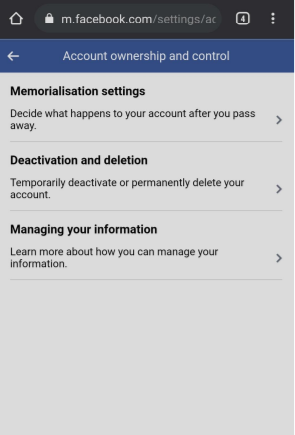
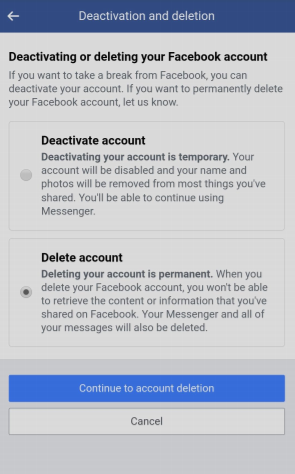
5. Tap “Continue to account” deletion and select “Delete Account.”
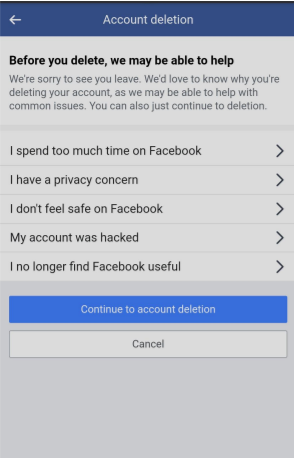
6. Press “Delete Account.”
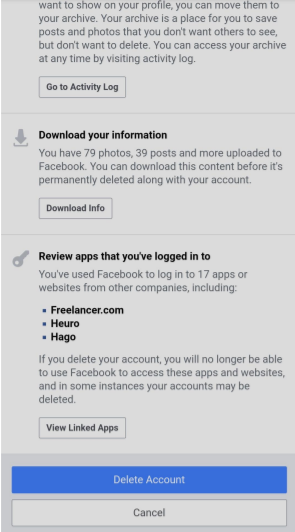
7. Enter your password and press “Continue”.
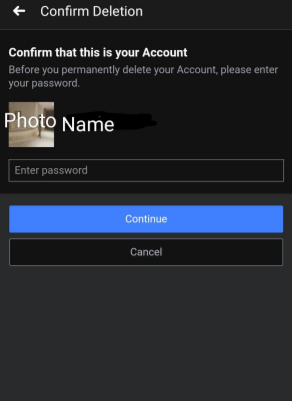
8. Finally select “Delete account.”
Method 2:
To delete your account, visit https://www.facebook.com/deactivate_delete_account on your computer and click “Delete Account.
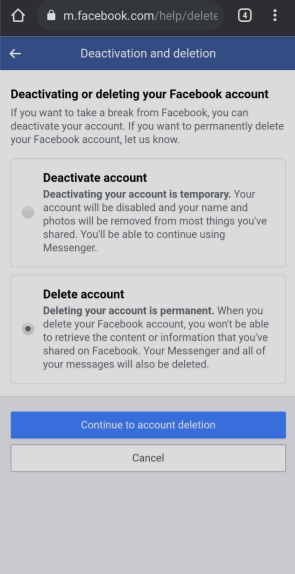
Method 3:
To permanently delete Facebook account from your desktop
1. Go to “Settings” in the drop-down menu in the top right corner.

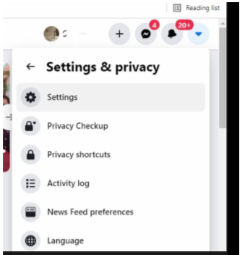
2. Select “Your Facebook Information.” From there, select “Deactivation or deletion.”

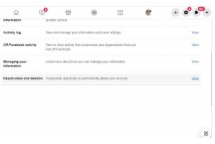
3. Click “Permanently delete your account” and select “Continue.”
4. Facebook will ask you to save your data, including posts and other photos, and edit the groups where you are the admin. You can either save your data and then Delete or simply select “Delete Account.”
5. Enter your password and click “Continue.”

6. You’ll see a pop-up warning informing you about Facebook’s 30 grace period. You can cancel the process if your mind changes. To proceed, press “Delete Account.”
Conclusion:
Facebook gives you a thirty days window in which you can always decide to log back in or cancel your deletion process. Either way, you should always check out to manage and secure your data and then proceed to delete it.
Note: All pictures are screenshots taken from phone and laptop of said author.

