WhatsApp is a popular social media platform among users worldwide. This cross-messaging app is very popular these days. Due to its popularity, Facebook bought Instagram and Whatsapp in 2019.
According to the stats approximately 25.58 million users daily use. This platform allows users to send and receive text messages, voice messages, or they can either make a video call or voice call or share images, documents, locations, and many other content.
Although these are the most basic features, WhatsApp also contains tools and features that allow you to customize and monitor your safety and privacy within the app. With the number of cyber-attacks on the rise, hackers have turned to social networking tools to hack people’s data via apps and smartphones.
If you haven’t yet attempted to customize the protection settings in your WhatsApp account, we’ve assembled a collection of security tips to assist you in preserving your privacy.
Let’s start
Table of Contents
1) Change the privacy settings on your device
It is recommended that you adjust the privacy settings if you want to prevent strangers from downloading your profile picture. Setting last seen, profile pic, about, and status to either my contacts or just me is all that is needed to make the adjustments. This is how you can adjust your privacy settings. On your phone, open WhatsApp and press the three-dot icon in the top right-hand corner.
First tap on three dots> Hover over to Settings> Account> Privacy and then select the most desirable option that you want.
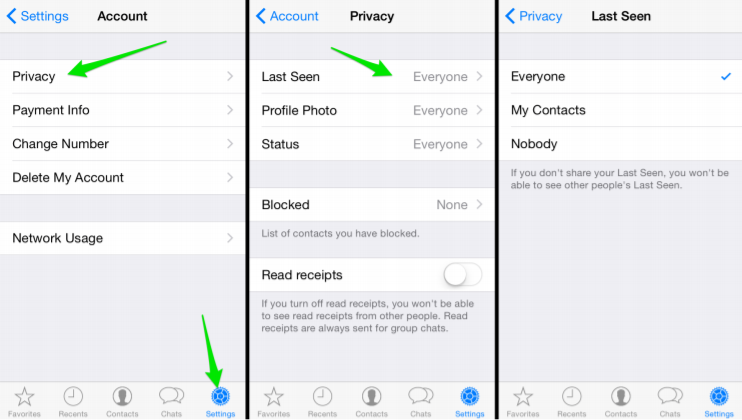
2) Turn on the Two-step verification
If you think that your account on Whatsapp is not that secure. You need to put a double layer of protection with this step. This is very simple you just need to create a 6-digit PIN Code (exclude your birthday) and you are done. This step can save your texts from the users that are not in your contact list.
For enabling this option you need to head towards the three dot button on the top right side of your Whatsapp > Settings> Accounts>Two Step verification> Add a 6 digit PIN Code.
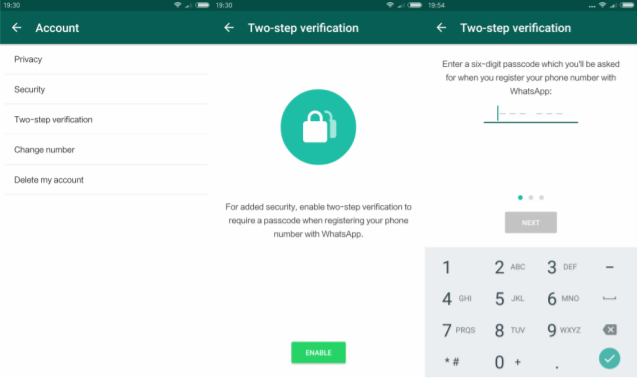
3) Fingerprint Lock your Profile
This cross-messaging social media platform provides a dedicated profile fingerprint lock feature for users. What is special about this feature? This feature can lock your Whatsapp account even if there is no lock-in your account. You can prevent your Chats with the help of this feature.
You need to do this for enabling this feature.
Head on to three dots > Settings > Account > Privacy
Once this tab opens you need to scroll down to the bottom of the section and click on the fingerprint lock. In this feature, you can also adjust the fingerprint lock timings (automatically lock timings) and turn on the show content notifications.

4) Security update for linking
This is an important update in the security of WhatsApp. As this process provides the option to link our account with our computer. To connect your WhatsApp web account to your WhatsApp account, you must first open the app on your phone using the dedicated fingerprint lock.
When attempting to connect the account to the desktop by scanning the QR code, a notification appears on the Smartphone whenever the Web/Desktop login is required. This is incredibly useful in stopping account hacking so you can quickly unlink the machines from your phone if you find any suspicious login behavior.
To connect your WhatsApp account to your computer, open the WhatsApp web app on your phone and the desktop app at the same time. On your screen, a QR code will appear; scan it with your Smartphone, and the chat layout will appear on your PC.
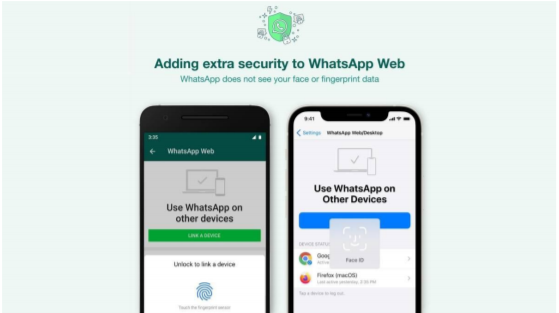
5) Avoid clicking on malicious content
For a safer conversation on Whatsapp, you need to stop on the spiteful content that has sent to you on Whatsapp. Spiteful/malicious content could be the content that is infecting your phone and your Whatsapp account with malware it can include unknown attachments, links, videos, images and etc.
Whenever someone send you a link don’t just blindly tap the link and also you need to disable the option of autosave a photo or a video on your phone.
Images or videos can be used as threats and you cannot give access to these contents to put a place in your phone and share your information.

6) Disable auto back up
You should have thought that why will I disable the backup of my entire conversation and if I did I will lost my entire conversation or Whatsapp messages are end-to-end encrypted.
But the truth is Whatsapp messages are end-to-end encrypted to the point as they are sent and guarded by the security of the phone when they are sent, saved or received and if you are daily backup your entire conversations then your conversation is not protected anymore.
You can either backup your conversation on Google’s cloud or i-cloud. But when you are taking a backup of your conversation then the end-to-end encryption part of the messages is lost and you have no control over the backup parties that where they’ll be using your conversations.
And if you lost your phone and you are not doing any backup of your data then you will lose your data but you will only get all the data of your phone when Whatsapp launch its “long-delayed multi-device option”, only then you’ll have a proper backup of a lost device.
7) Report Spam
Receiving fraudulent messages in social media applications is not uncommon. Here’s what you should do if you’ve got malicious links from an anonymous source and want to put an end to this unpleasant action once and for all.
You have the option to report a number as spam if you get a text from a stranger for the first time. Go to Settings > About and help > Contact us. To report spam, go to WhatsApp, tap and open the profile details of the person or party you want to report, then scroll down to the bottom and pick Report Spam.
Conclusion
So, these are some of the major steps that you can do to safeguard your WhatsApp in 2021. If you really want your Whatsapp to be secure and safe you need to implement these settings in your Whatsapp account. So, the hacker will never ever harm your profile on Whatsapp.

